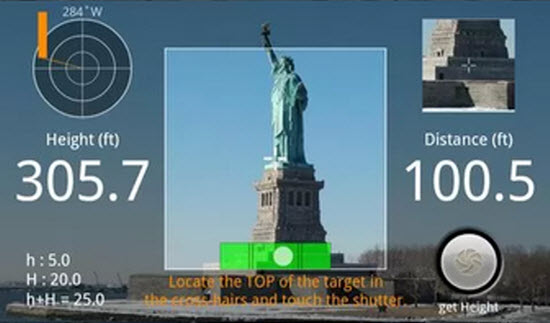Losing your Android Smartphone might be a heartbreaking situation for you.
Well, it’s really a panic situation to find that you have lost your Android Smartphone.
However, with Android Device Manager App helping you to locate your lost Android device you never have to put a wrinkle on your face even when you have lost your all important Android Smartphone or Tablet.
With Android Device Manager App, you can easily locate your lost Android device and so can keep your Android device and data safe and secure.
The App locates your lost device, allows you to change passwords, lock screen PINs, and can also remotely wipe your missing unit. The Android Device Manager App is available for download from the Google Play Store. The App can be put on par with the Apple’s security equivalent Find My iPhone. Moreover, Android Device Manager App is available free and works really well to locate your lost Android Smartphone or Tablet.
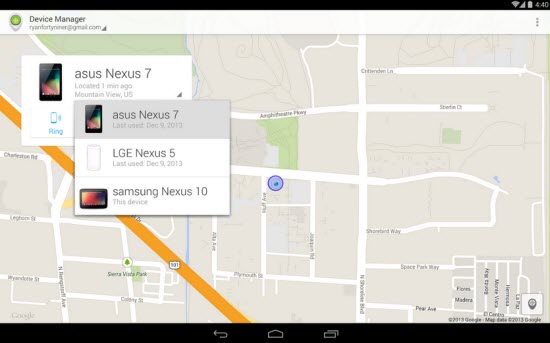
The Android Device Manager App can be accessed through a Web Interface namely – Android Device Manager. This interface shows your device present location using Google Maps map. It has an inset window which displays information related with each of your Android devices. You can refresh location information, change the device’s name and can additionally activate an alarm, remotely wipe your device and can remotely lock your device. A shortcut can be sent to your device which sets up Device Administrator Access for remote lock and wipe.
The Android Device Manager App gives you accurate location information which makes it easy to locate your lost phone or tablet. Its default chime is activated for five minutes once you ring your phone. This is enough time to find your phone in a cluttered house. Factory reset is initiated once you remotely wipe your device. All your apps and personal information are removed once you trigger remote device wipe out.
The Android Device Manager App is equipped with the ability remotely to lock the phone. The App prompts you for a new password and overwrites your existing device passcode. So, even when someone knows your passcode, he or she will be totally locked out. However, you have manually to clear the new passcode when you get your device back.
Now, let us look at the available features. Beneath the device name, you get to see two different icons namely Ring and Set up Lock & Erase. Let us find out how these two options work in turn, starting with Ring. When you select the Ringing option, the app will make your device sound at maximum volume even when it is locked or have been set in vibrate mode. When you select the Setup Lock & Erase option, this will prompt you with a dialogue box informing you that you need to send the device notification. When you Tap Send, you will get a message in the notification bar for Android Device Manager.
Next you will be taken to the settings of the app. A pop-up box will appear which will ask you whether you want to activate the device administrator or not. Once you agree to this, your device will have access to all the security features. You will also see the Lock option which will remotely create a new password for the lock screen.
All-in-all, the Android Device Manager App is a “must have” app for your Android device if you do not want to see yourself in a panic situation when you have lost your Android Smartphone or Tablet. So locate your lost Android device with Android Device Manager App.